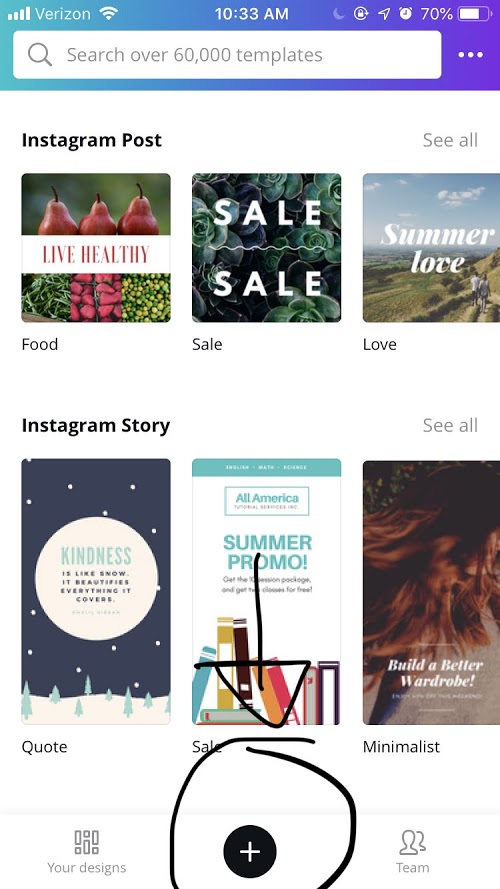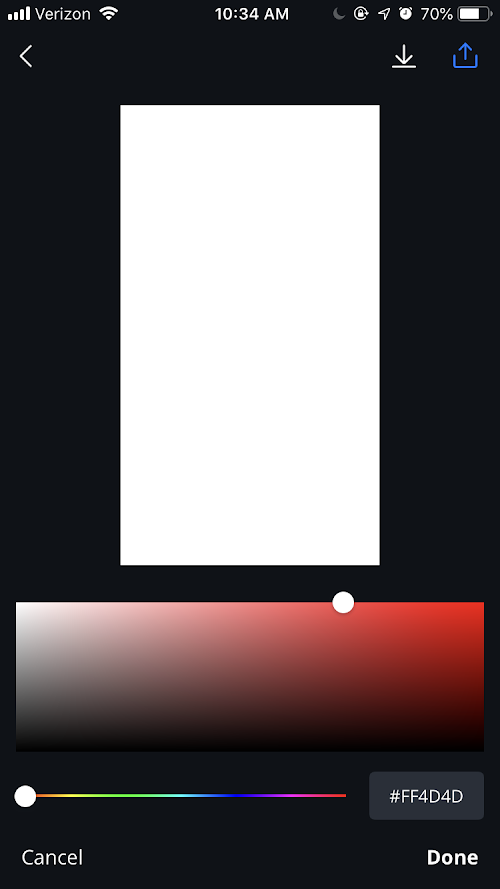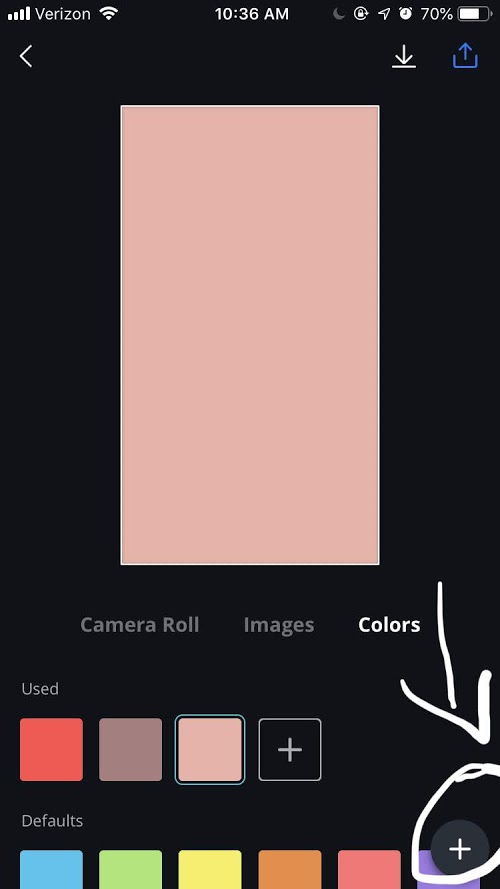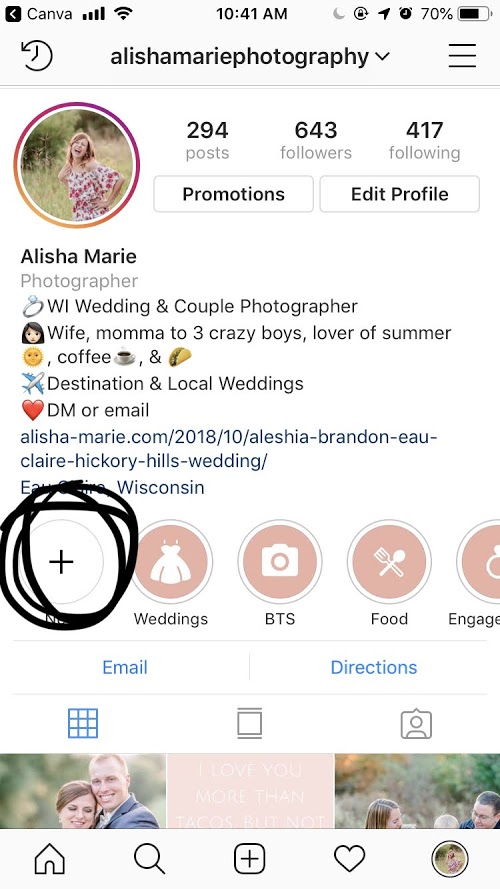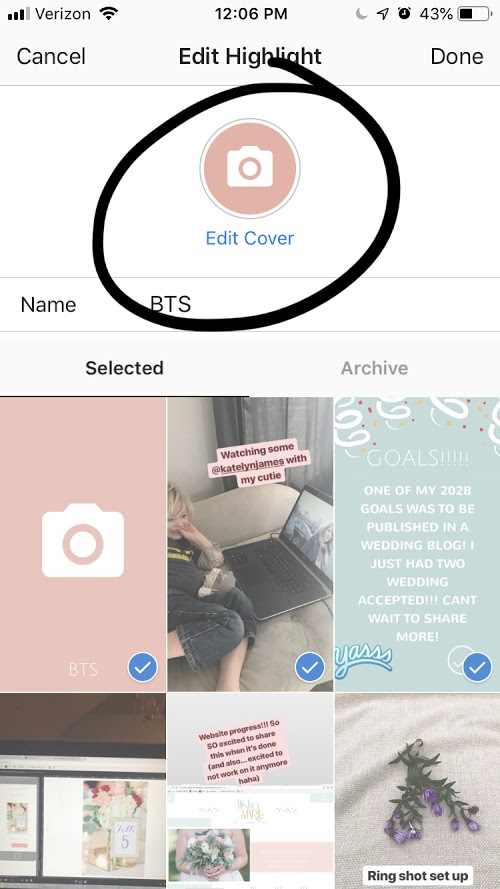I am sure you have seen all those adorable Instagram highlight icons out there. You know. These….

The good news?
Not only are these icons SUPER CUTE, they are actually SO easy to make! I actually made mine this past summer while watching my boys at swim lessons. Quick and easy!
Here’s now
1. Download any graphic design app.
I use Canva, which is what I will be showing you in this tutorial. Canva is a free, super easy to use graphic design app that you can use for all sorts of things. I primarily use it to make my highlight icons and other Instagram stories.
2. Open Canva and begin a new image.
Hit the plus sign at the bottom. When you do this, you will be prompted to pick a format, choose Instagram story. I prefer to click “See All,” when you do so, the first choice is a blank image. Choose that.
3. Choose your background color.
You will be prompted to click on the plain white box to create a background color. If you have a brand color, you can hit the plus sign at the bottom and enter your HEX color code! I pulled mine off my website and pasted it in so my Instagram branding matches my website.
4. Add a graphic
Canva has TONS of free graphics and some paid graphics. Most of the paid graphics are only $1, but if you aren’t looking to pay anything, you can still find some super cute graphics! Tip: I chose graphics that I could color so that they would all look the same. Mine are white, but you can do whatever fits you!
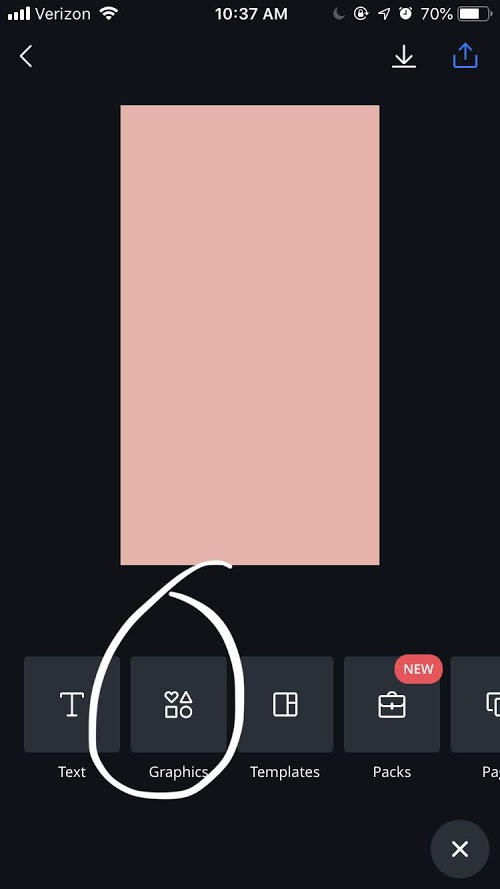
5. Make as many as you need
Make as many highlight icons as you need then save them to your camera roll OR send them straight to your Instagram story. Upload all of your highlight icons to your Instagram story. Sometimes people add a cute little note saying, “updating highlight icons,” so clients know they might be bombarded with adorable icons over the next few stories. It’s OK!
6. Make a highlight!
If you don’t have highlights yet, in your Instagram account, click the little plus sign in a circle to create a new highlight category. If you already use highlights, choose a category you made an icon for and click “edit highlight.” Either way, choose your recent story that has your icon in it! You can find the “edit cover” button on the top of the screen. Once you edit the cover, you are done and have a super awesome new highlight icon!
7. That’s IT!
But please let me know if you have any questions!!!